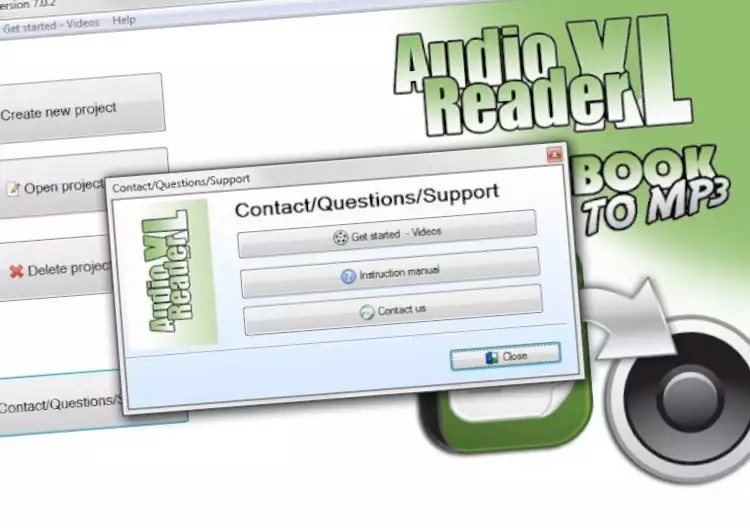Voice Aloud Reader with Text to MP3 Function
Whether you are a student trying to study while doing household chores or a professional trying to maximize productivity, being able to manage multiple tasks simultaneously is crucial. One way to enhance multitasking is by converting text to MP3 and having it read aloud on your screen with a voice aloud reader for PC. This innovative technology allows you to listen to documents, eBooks, emails, PDFs, and more while you focus on other tasks. In this article, we will explore the benefits of using a voice aloud reader for PC and how it can revolutionize the way you consume written content.
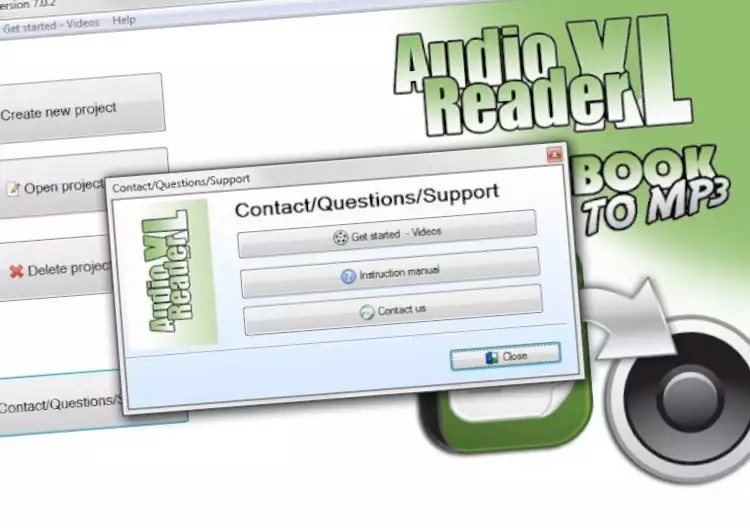 Picture of the Voice Aloud Reader
Picture of the Voice Aloud Reader
Voice Aloud Reader - Enhancing Productivity with Multitasking
In today's digital age, our lives are filled with an overwhelming amount of information. From work-related documents to personal emails and online articles, we are constantly bombarded with written content that requires our attention. However, sitting down and reading through these materials can be time-consuming and often prevents us from focusing on other important tasks.
By converting text to MP3 and having it read aloud on your screen, you can effortlessly multitask. Imagine being able to listen to important reports or study materials while cooking dinner or exercising at the gym. With a voice aloud reader for PC, you can make the most of your time and increase productivity without compromising on the quality of the information you consume.
Accessibility for All
Another significant advantage of using a voice aloud reader for PC is its accessibility features. For individuals with visual impairments or learning disabilities such as dyslexia, reading traditional texts can be challenging and frustrating. A TTS eliminates these barriers by providing an audio representation of the written content. This ensures that everyone, regardless of their abilities, can access and understand the information presented.
Personalization and Customization
One size does not fit all when it comes to reading preferences. Some people prefer a slow and steady pace, while others like to speed through the text. With this voice aloud reader for PC, you have complete control over the reading experience. You can adjust the speed, pitch, and even choose from a variety of voices to suit your preferences. This level of personalization ensures that you enjoy a comfortable and engaging reading experience every time.
How to Use a Voice Aloud Reader for PC
Using a TTS for PC is incredibly simple and intuitive. Here's a step-by-step guide on how to get started:
Download and Install: Begin by downloading and installing a reliable voice aloud reader software on your PC. There are several options available online, so choose one that suits your needs best.
Import or Copy Text: Once you have installed the software, you can import or copy the text you want to convert into MP3 format. This can be done by simply opening a document or pasting text from various sources such as emails, websites, or eBooks.
Customize Settings: Before initiating the conversion process, take a moment to customize the settings according to your preferences. Adjust the reading speed, select desired voices, and experiment with other available options until you find the perfect combination.
Convert Text to MP3: After customizing the settings, click on the "Convert" button to initiate the conversion process. The software will transform the text into an MP3 file that can be played back through your PC's speakers or headphones.
Enjoy Listening: Sit back, relax, and enjoy listening to your documents being read aloud on your screen. You can now focus on other tasks while the TTS takes care of reading the text for you.
FAQ for Voice Aloud Reader
Can a TTS read Word documents aloud?
Yes, a Text-to-Speech can read Word documents aloud. Simply import the document into the software and let it convert and read the text for you.
Can I use a voice aloud reader for PC to read eBooks aloud?
Absolutely! A Text-to-Speech for Windows is perfect for reading eBooks aloud. Import your eBook file into the software, customize the settings, and enjoy listening to your favorite books.
Is it possible to have emails read aloud with a voice aloud reader for PC?
Yes, you can have your emails read aloud with a voice aloud reader for PC. Simply copy and paste the content of your email into the text reader software Windows 10, and it will convert and read it back to you.
Can a voice aloud reader for PC read PDFs aloud?
Indeed! A Text-to-Speech is capable of reading PDFs aloud. Import the PDF file into the software, and it will convert the text into an MP3 file that can be played back.
Can I convert text to MP3 with a voice aloud reader for PC?
Yes, converting TextToMP3 is one of the key features of a voice aloud reader for PC. It allows you to listen to written content in audio format, making multitasking much easier.
Are there any limitations on the length or size of texts that can be converted by a TTS for Windows?
The limitations may vary depending on the specific PFD text reader software you choose. However, most voice aloud readers for PC are designed to handle large texts without any issues.
Ultimately
In conclusion, using a voice aloud reader for PC can significantly enhance your multitasking capabilities and improve productivity. This technology not only enhances accessibility for individuals with visual impairments or learning disabilities but also provides a personalized and customizable reading experience for all users. So why not give it a try? Download a voice aloud reader for PC today and experience the benefits firsthand.